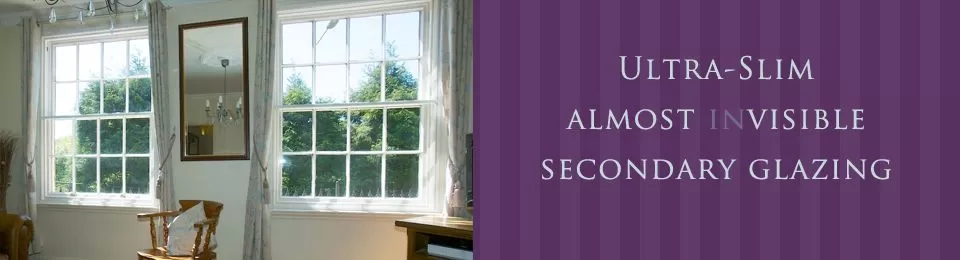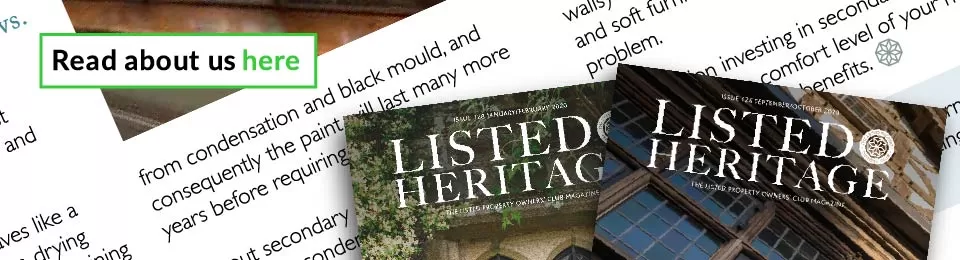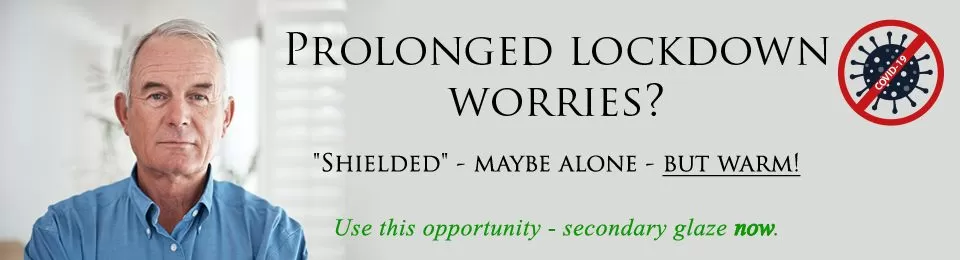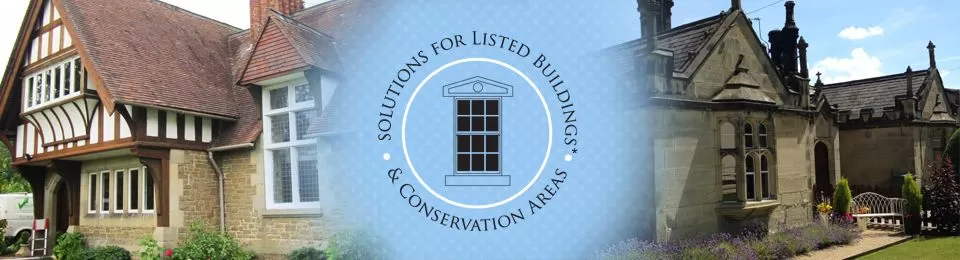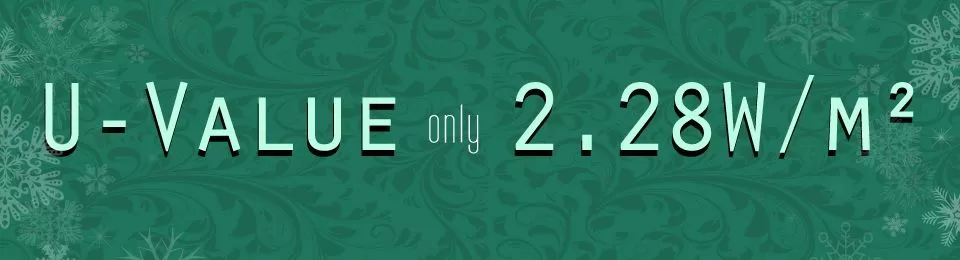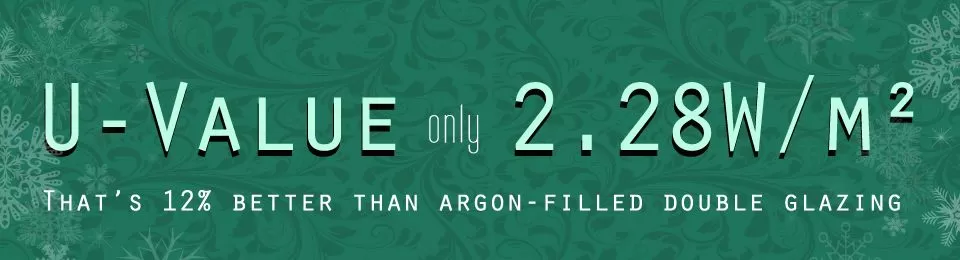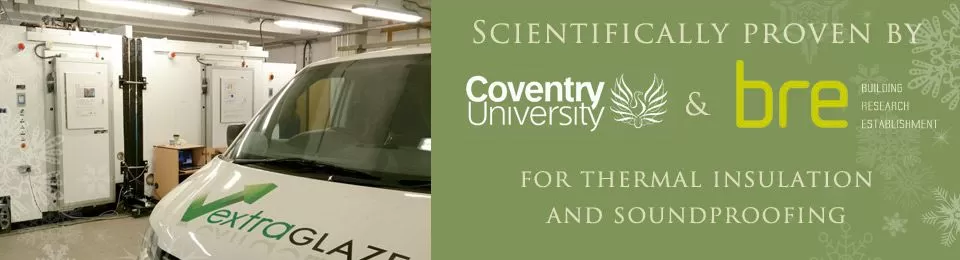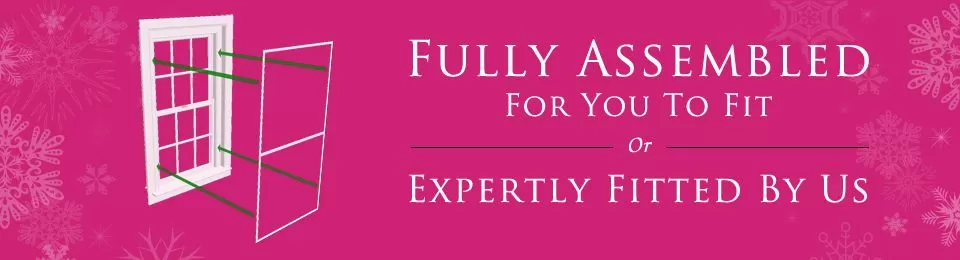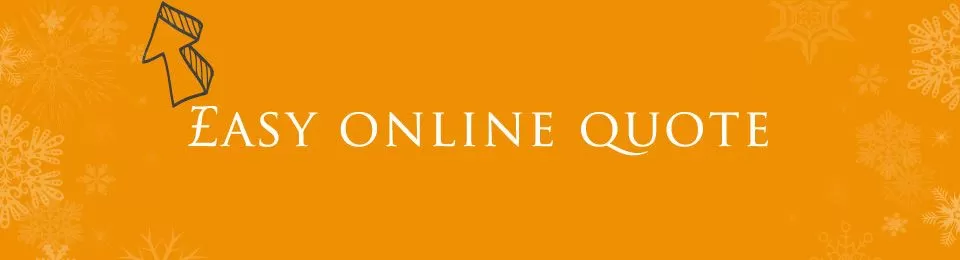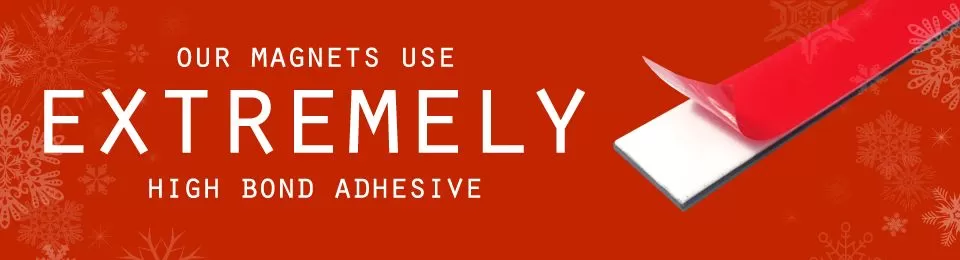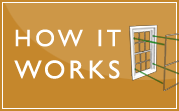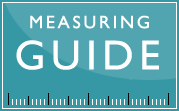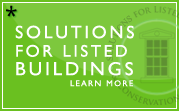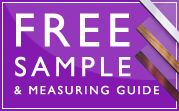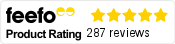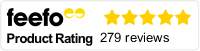Reviews
-
1 month agoSecondary glazing in listed building in KentService rating : Great service, good value, good product.Show more ...
-
1 month agoExcellent solution for older windows...comfort improves, fuel cost lowersShow more ...
-
1 month agoSimple, affordable and great option for the tricky shaped windowShow more ...
-
1 month agoGood service, effective product.It has made a noticeable difference to warmth and noise reduction.Show more ...
-
1 month agoWe’ve had it installed for several years now, and very pleased. The only other option would have been to remove our original 1913 sash windows, and replace with brand new.
Sharron Boog-Scott, Ludlow -
2 months agoGood productWell packaged.
Excellent product.
Richard Bassett, Nottingham -
2 months agoEasy house insulation.Yes
Michael ThorneloeShow more ... -
2 months agoAll round good product and good service.Once installed virtually invisible.
Mr Ken Shield, TavistockShow more ... -
2 months agoDoes what it says it will.Because of the colour of our frames It is almost invisible in some of the rooms.
Charles Bloomer, CreweShow more ... -
3 months agoRecommendedGood communications and friendly service.Show more ...
Extra news
Veritherm case study – Extraglaze comes out top
Extraglaze was installed as part of a real life case study, in a real home, and the results measured and reported by Veritherm.co.uk
Green Homes Grant
Extraglaze at the National Trust offices, Hidcote Manor Gardens
February 2020We are very proud to have installed our magnetic secondary glazing at the National Trust's Hidcote Manor Gardens, in the staff offices – to keep everyone warm in rooms where other potential secondary glazing solutions had been considered out of the question.
Extraglaze Secondary Glazing
Nic Irvine, co-founder of Extraglaze, was a guest speaker at a conference consisting primarily of Conservation Officers.
This offer is designed with a purpose: to help customers try out Extraglaze in their homes - then decide whether or not they love Extraglaze. This offer is nevertheless valid for returning customers.
There is no upper limit to the value of any order you place, but the order must include one or more DIY Extraglaze panels. Orders containing any number of Saverglaze panels are excluded from this offer.
You must place your order and successfully pay for it on 8th February through 31st March 2025*.
Orders may take longer to priocess than suggested by our web site, for many reasons. For example this promotion may generate many orders, consequently increasing the orders in the queue for processing. By placing an order you fully accept that it may not be ready within any suggested or confirmed delivery period, and that your order will be processed in every other respect regardless.
Existing orders will not qualify (please don't try to cancel an existing order and place it again).
Free delivery shall mean within Mainland UK. For customers in the Highlands & Islands, Northern Ireland, Isle of Man and the Channel Islands we will discount your delivery price by an amount equivalent to a mainland order delivery price and reserve the right to charge you a supplement to cover the additional costs as would be associated with such far-afield deliveries - this supplement will be discussed with you, for your approval before we proceed with your order, and you will have the option to cancel your order until payment for the supplement has been received. If you believe this is likely to apply to your order then contact us immediately.
Orders will not qualify for this offer if you request any addition or some kind of modification after the offer period (or after it has been withdrawn if sooner): our standard conditions will be applied and you will have to place a new order and pay a standard price for delivery.
We will notify you when your order is ready to be dispatched and you must accept delivery within 2 calendar weeks of this notification, or the offer will be withdrawn, requiring you to pay our standard cost of delivery (our web site will calculate the cost: simply add a duplicate order into your Basket i.e. without completing the Checkout process).
Goods or services rendered after the offer period will not qualify, for example: if you have to send back panels for resizing then a charge for collection and redelivery will apply - to be agreed and paid for by you in advance.
This offer is strictly limited to the delivery price and shall not reduce the prices for any goods or services. Our standard terms and conditions are not affected. If you choose to collect your order then this offer will be considered waived by you in all respects.
Extraglaze Ltd reserves the right to judge what does and does not qualify as meeting the spirit of the purpose of this offer, and may consequently, within 5 business days of receiving payment, advise you that the offer will not apply to your order and what delivery price we will apply instead, in which case the order will be stalled (nothing will be made for you) after which you will have the right to cancel your order for a full refund, or advise us to proceed on payment of the applied delivery price. When we receive your decision in writing to proceed our other standard conditions shall apply (for the avoidance of doubt the order may not thereafter be cancelled so no refund will be available). Each order will be treated individually in this regard. Therefore each application of this offer shall be entirely at the discretion of Extraglaze.
* NOTE: this offer period is not guaranteed and may be withdrawn at any time.
Extraglaze reserves the right to modify (including to extend or remove) this offer at any time. A version number will apply to your order: see the "date stamp" in the next line below.
Version 1.0 applies from midnight 7th February to midnight on the end date).
Adding Extraglaze to your skill set is a fabulous way to get additional, genuinely rewarding work.
- it pays well
- there is high demand especially in the winter months
- it is all indoors, light joinery only and no windows get taken out
- you don't have to look far for customers. Any of your previous customers still living with single glazing will almost certainly be glad to talk to you about Extraglaze.
- Extraglaze makes such an impressive impact that both you and your customers will be completely sold on it
- we will pass high quality leads your way completely free, all of them looking for an installer
All we want in return is...
- every time an enquiry comes in from your location we can say...
“We do have a local fitter for you. Here are their details.”
Your details! - to become your supplier for exceptional secondary glazing.
What our other fitters have to say...
Ken and Mark describe their experience of this in the following short videos.
-
Ken Elms - Accredited
Experience: 35 Extraglaze projects
- {fitterInfo 2136}
- Experience: {fitterExperience 2136} Extraglaze projects
- {fitterType 2136}
-
Mark Cass - Accredited
Experience: 16 Extraglaze projects
- {fitterInfo 1626}
- Experience: {fitterExperience 1626} Extraglaze projects
- {fitterType 1626}
Need to learn more?
- Check out our existing Network. This is one of the ways we will promote you too.
- Have a look around this web site. Read the independent Feefo reviews
- Order a free sample and Measuring Guide
- Tell someone you already know: someone that will benefit. Then offer to solve their “Old-house is a Cold-house” problem. Or maybe their home's need for sound proofing
- Contact Nic, Extraglaze's founder and Master Fitter, about your first potential project and take it from there.
Tip: if you want to stop reminders being sent to a customer see "A" (below).
A summary of the logic of the Reminders function is shown at "B" (below).
Generally the Reminders function operates automatically, using a Cron. You can manually run the function using the Check button above the Reminders table.
This article describes what happens when Reminders are sent to customers. It centres around what is controlled and recorded here:
- aiExtraglaze > Settings > (Control panel) > Reminders: here you can set many parameters and edit the reminder messages
- aiExtraglaze > Customers > Reminders (tab): a table showing a log of Reminder activity
The "Reminders" table is used to remind the customer that he has calculated projects that were not ordered.
It records a new row in the Reminders Log for each change in the status of a reminder (one for each project). Note: this is a log, so it does not update a record in this table, it keeps the old record and if a change is made it adds a new one*. It can, however, change a project status in the Projects table**.
For example, one of the following statuses is applied:
- when an order is found that is more recent than the project being verified (checking "Last updated" field of the project compared to "Created" field of the order) then "Project backdates an order" is added in the "reminders" table for all this customer's projects
- when the first reminder is sent a new record is added with the id of the project and the id of the status "Reminder 1 sent"
- when the second reminder is sent a new record is added with the id of the project and the id of the status "Reminder 2 sent"
- when a customer clicks the "unsubscribe" type link in his email then a new record is added for all his projects (one per project) with the id of the project and the id of the status "Cancelled by customer".
This is why the project will have a history i.e. multiple records in the "Reminders" table showing each of the actions taken on the project.
**The most recent record in this history is identified and this status is applied to the most recent project for this customer i.e. it updates that project in the "Projects" table. Therefore you can see the Reminders status of the most recent project for that customer in the Project table. The older projects for that customer are not updated in this way.
* Note: each record has "Date added" and "Last update". The latter infers what is described now...
Admin can manually edit a record in the "Reminders", selecting the project there (in the record) and setting it (for example) to the status "Cancelled by Admin". This is an excepetion to the history principle. The actual record is updated. Note that "Last update" now shows the date it was cancelled.
A - How Reminders can be stopped
As decribed in the paragraph immediately above here, therefore Admin can...
- change the status of a project Reminder in the Reminders table
- apply a customer's request manually
To cancel reminders for a specific project use the Add button above the Reminders table: choose the project and set the status to "Cancelled by Admin".
To cancel reminders for all the projects of a customer manually then select any one of that customer's projects (in the Reminders table) and set it to the status "Admin cancelled all projects".
When a customer clicks the "unsubscribe" type link in his reminder message he will automatically have all his projects added in the Reminders table with the status "Cancelled by customer".
When an existing project (one that has a reminder recorded) is modified then a new record is added automatically into the Reminders table with the status "Reminder reset" and the counting of days until the first reminder is due will start again.
If the last status is already set to "Reminder reset" when modifying the project no other records will be added in the Reminders table.
If a project is added/modified by a user with an email address (or @domain) defined in the "Exclude emails" field from the Settings, the record added in the Reminders table will have the status "Email excluded". No reminders will ever be sent to this customer.
If a user is deleted but there are still projects recorded in the database this will be added in the Reminders table with the status "Email not found".
The status "Switched to email communication" was defined so you can mark a project opened by a customer that sent you an email or called you (started the conversation through other channels).
B - the logic of the Reminders function
Some activity is logged and some Project statuses are changed without the Reminders function (i.e. the Cron) being operated (described in more detail above). For example:
- if the Admin user edits a record manually
- if the customer clicks the Cancel reminders link (like unsubscribe) which is incuded in his reminder message
- if the user updates a project.
When this function operates it checks every customer to find all their valid projects within a particular timeframe - in Settings see "Check back: <x> days". It will ignore all projects older than this timeframe.
Therefore for valid projects only...
It will also check how long since the customer was sent the last reminder (if any) to see if another reminder is due. It uses the following three Check dates (again in the settings):
1 - Reminder 1 after: <30> days (for example)
2 - Reminder 2 after: <40> days "
3 - Reminder 3 after: <50> days "
If it finds a project that is older than an order placed by the customer then it updates the status of the project (in the Projects table) with the status "Project backdates an order".
If it finds a project that is attached to an excluded email address then it updates the status of the project (in the Projects table) with the status "Email excluded" - in Settings see "Excluded emails:".
If it finds a project that is no longer attached to a customer (the customer was deleted) then it updates the status of the project (in the Projects table) with the status "Email not found".
If it finds a project that is newer than their order(s) then it will check the status of the most recent project. One of the following happens, depending on the status of this project only:
- no reminder status found or Reminder reset - First it will check to see if the project is older than 30 days. Only if YES: then the Reminder 1 message is now sent, the status of this project is updated (in the Projects table) to "Reminder 1 sent", and a record is logged in the Reminders table, and a record is logged in the Reminders table with this status. PLUS, reminders are logged for any of this customer's other projects (those within the timeframe having one of these statuses): one record is logged per project and each with the status "Reminder 1 sent" - but note these do not also generate Reminder 1 messages (therefore the customer only gets one reminder at this time).
- Reminder 1 sent - it will check to see if the project is older than 40 days. Only if YES: the Reminder 2 message is now sent, the status of this project is updated (in the Projects table) to "Reminder 2 sent", and a record is logged in the Reminders table with this status
- Reminder 2 sent - it will check to see if the project is older than 50 days. Only if YES: the Reminder 3 message is now sent, the status of this project is updated (in the Projects table) to "Reminder 3 sent", and a record is logged in the Reminders table with this status
- all other statuses - no reminder is sent. Nothing is updated.
Help & Guides
Reviews
-
1 month agoSecondary glazing in listed building in KentGreat service, good value, good product.Show more ...
-
1 month agoExcellent solution for older windows...comfort improves, fuel cost lowersShow more ...
-
1 month agoSimple, affordable and great option for the tricky shaped windowShow more ...
-
1 month agoGood service, effective product.It has made a noticeable difference to warmth and noise reduction.Show more ...
-
1 month agoWe’ve had it installed for several years now, and very pleased. The only other option would have been to remove our original 1913 sash windows, and replace with brand new.
Sharron Boog-Scott, Ludlow -
2 months agoGood productWell packaged.
Excellent product.
Richard Bassett, Nottingham -
2 months agoEasy house insulation.Yes
Michael ThorneloeShow more ... -
2 months agoAll round good product and good service.Once installed virtually invisible.
Mr Ken Shield, TavistockShow more ... -
2 months agoDoes what it says it will.Because of the colour of our frames It is almost invisible in some of the rooms.
Charles Bloomer, CreweShow more ... -
3 months agoRecommendedGood communications and friendly service.Show more ...
Extra news
Veritherm case study – Extraglaze comes out top
Extraglaze was installed as part of a real life case study, in a real home, and the results measured and reported by Veritherm.co.uk
Green Homes Grant
Extraglaze at the National Trust offices, Hidcote Manor Gardens
February 2020We are very proud to have installed our magnetic secondary glazing at the National Trust's Hidcote Manor Gardens, in the staff offices – to keep everyone warm in rooms where other potential secondary glazing solutions had been considered out of the question.